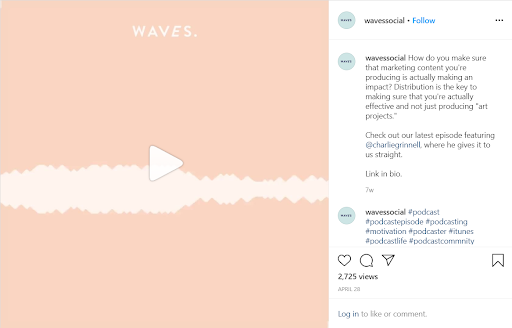How To Create Instagram Audiograms With These 5 Great Apps
June 21, 2020
Article Overview
10min read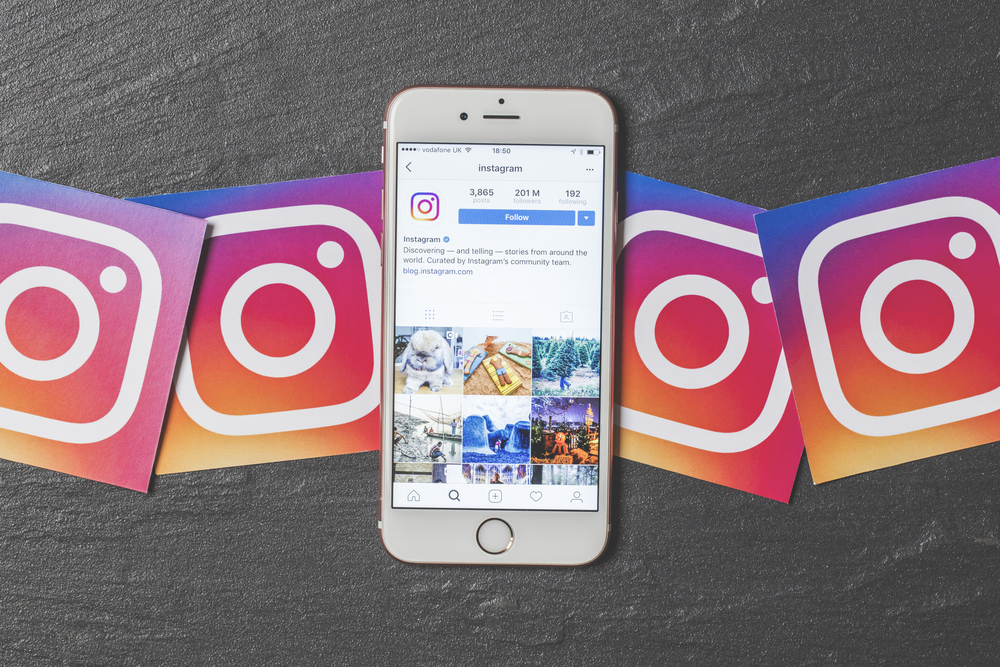
Ever experienced difficulty in sharing and promoting audio snippets from your podcast on the second most popular social media platform, Instagram? It’s because Instagram doesn’t offer an “audio” format. But today, with the help of some creative apps, we can now turn audio recordings like podcasts into stylish video clips with complete transcriptions on Instagram.
Importance of Adding Audio to Instagram Posts
Audio recordings or podcasts have been around for quite a while, but it’s only in recent years that the industry has begun to really flourish. One of the main reasons for its increasing popularity is its easy-to-consume format for both business and personal topics. You get selected viewership due to the nature of podcasts as people listen to audio recordings to learn new growth tactics for their business, improve their marketing skills and get inspired by entrepreneurial interviews.
It is believed that in 2020, the podcast industry might grow even quicker with a flurry of advertising activity and technological changes. And one such change that’s going to happen would be in social media platform Instagram that usually doesn’t offer an audio format.
However, even if posting an audio podcast on Instagram has been difficult, a lot of podcasters are doing really well on the platform. They’re building large and engaged audiences, reaching new subscribers and most importantly, they’re finding really creative ways – such as audiograms on Instagram – to do it.
An audiogram, a growing trend among podcasters is a graph that charts sound frequencies in real-time. It allows you to share interesting audio snippets from your podcast to reach out to new audiences and subscribers without having to leave the Instagram app. With Instagram audiograms, you can make your audio file look attractive as the audiogram graph adds a visually alluring aspect to your image, making it more appealing and dynamic.
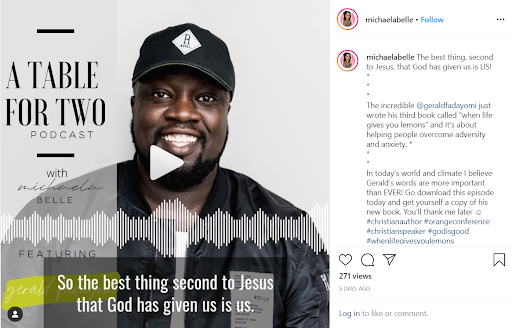
Here are some apps that you can use to add an audiogram to your Instagram posts.
1. Headliner
Headliner app allows you to create audiograms, transcribe audio and video, add text animations and a lot more. It has some fantastic looking audiograms that you can add to your podcast and for that, all you have to do is upload your podcast and create a video by selecting your required audiogram. You can even choose their option to transcribe and add subtitles to your video before downloading it.
Feels more like a general video editing tool, this app also lets you export full-length videos (2 hours max) to YouTube.
How to Create Audiogram with Headliner:
- Open Headliner’s Audiogram Wizard.
- Upload your podcast episode (MP3 or WAV) – can upload 10 minutes of audio max- to create a video.
- Next step is to select “have your clip automatically transcribed and feature subtitles on the final export” which is displayed at the bottom of the screen.
- Clip your audio and then select aspect ratio.
- After completing all these steps, you can customize your audiogram with different templates, wave styles, texts, backgrounds, animations, and more.
- And at last, download your audiogram and get ready to share!
2. Wavve
Being a desktop app, Wavve is another audiogram-creating app that has some exciting features. It makes it easy to create your own exciting, visually appealing audiogram with subtitles. Wavve gives you the power to leverage the audio content by adding a background image and changing your video’s dimensions to create Instagram videos that drive more reach & engagement around your brand & content. It also allows you to select the type of audiogram or waveform you want among several other cool features. You can also upload artworks of music albums and add audiograms to your songs with Wavve – a definite way to spice things up.
How to Create Audiogram with Wavve:
- Get started by creating an account at Wavve.
- Find and select the green ‘Create your own’ button.
- Select your video dimensions from ‘Horizontal’, ‘Square’ and ‘Vertical’ options. Among the three options, square and vertical are considered to be great for Instagram, Twitter, and Snapchat.
- Upload a background image, and choose a waveform (the style of your audiogram).
- Ensure you preview your design with captions and select ‘save card’.
- Upload your audio file or record something new on the spot and select ‘Generate Video’.
- Once the video is ready, the next step is select ‘Add Captions’. Wavve integrates with Zubtitle to let you add captions to your audio.
- Then, select ‘Create Transcript’ and it will automatically generate the transcript for you. Once the transcript has been generated you can adjust the caption, style, text, and punctuation at the bottom of the screen.
- Once you’re done, click “Finish” to download the video.
3. Audiogram
Audiogram is another exciting app that lets you turn your podcast audio into an engaging social video. It has some appealing templates that you can choose from and add a waveform to it. You can customize your video with some excellent design options too. It will also automatically transcribe your podcast and allow you to add suitable subtitles to your video. With Audiogram, you can optimize your video podcast not just for Instagram but for other social media sites as well.
How to Create Audiogram with Headliner:
- Create your account in audiogram and upload your audio – by either manually uploading the audio or use Audiogram’s Apple Podcasts integration to select audio from an already-published podcast.
- Trim your audio clip.
- Next click “Create Audiogram” to select the kind of audiogram you’d like to create, whether it’s captioned (an animated caption that plays with your audio) or traditional (lets you feature a title instead of playable captions).
- For captioned option, Audiogram will automatically transcribe your clip for you and you can further edit the transcription and timing.
- Finally, select a template and add design elements using Audiogram’s visual editor.
- Once you’re finished, click “Export.”
4. Podcast.co
You can use Podcast.co to not only create eye-catching video podcasts, but also to launch and distribute it. Podcast.co can help your podcast to grow and is used extensively by professional podcasters. The app has some brilliant features that allow you to not just add audiograms to your podcast but transcriptions and design templates too. Podcast.co allows you to manage multiple podcasts and gives you analytics of your podcast. This analytics feature helps you monitor the success of your podcast.
How to Create Audiogram with Podcast.co:
- Upload your podcast episode to the platform
- Once it’s up, hover over the episode, choose the “Share Episode” icon, select “Audiogram,” and “Proceed to Headliner.”
- Next, select an aspect ratio – from horizontal, square, or vertical options.
- Then crop your image, and then add a waveform (you can customize the type, position, and color of your waveform).
- After adding waveform, trim your audio – it’s best to keep your audiogram relatively short if you’re sharing to Instagram – and then enable the “Audio Transcription” option to have Podcast.co automatically transcribe your audio.
- Finally, edit your transcription for clarity, add fade-ins and fade-outs, text, and export your audiogram.
5. Anchor
Another excellent app, Anchor helps in adding audiograms to your podcast and converting it into a video. Like Podcast.co, Anchor is an all-in-one podcasting platform that lets you create, distribute, host, and monetize your podcast from any device. It also gives you an analytical report of how well your podcast is doing. This app connects you with the right users and sponsors. You can even collect donations from audiences and monetize your podcast. What’s even more appealing is that this app is free for everyone to use and is available on both desktop and mobile.
How to Create Audiogram with Anchor on desktop:
- Log in from your Anchor dashboard, scroll down on the page to “Your episodes” and click on the episode where the segment you want to transcribe is listed.
- Click the “Video” icon next to the segment.
- Preview and edit the text as needed, and then click “Save transcription.”
- Finally, move the “Start” and “End” buttons if you like, and click “Save & Generate Video” to share your transcribed video.
Even though, currently, there’s a limited audience who tune in to podcasts regularly, with the help of these apps you have the opportunity to make your Instagram podcasts more visually stimulating and draw more people to it.
If you’re not sure how to begin, there isn’t anything to be worried about. It’s something many marketers are confused about and get assistance from social media agencies.
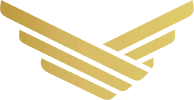

 +971 52 312 2506
+971 52 312 2506