Enhanced Google Features: Connect with customers through google desktop messages
February 15, 2021
Article Overview
10min read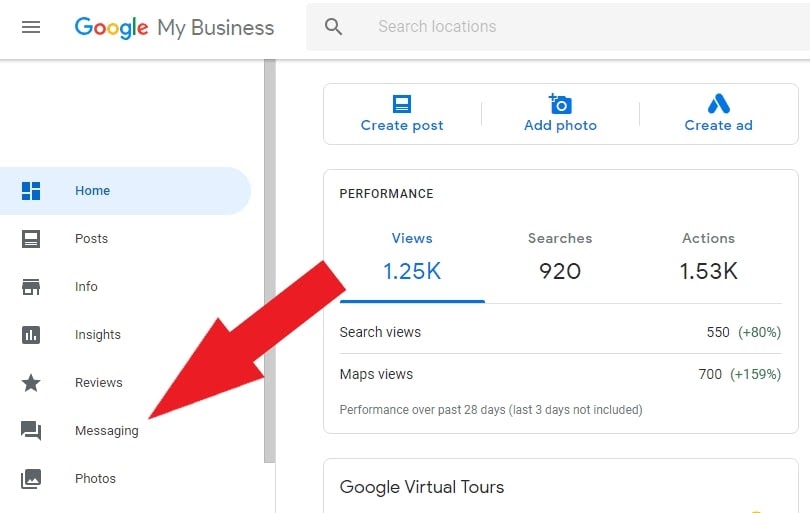
Differentiating itself from regular business listings, Google my business (GMB) has become a huge and ever-growing factor that connects businesses and organizations with customers. The free and easy-to-use tool has become an integral element of a comprehensive digital marketing campaign. It has benefited thousands and millions of people across the globe to connect with their desired service through a simple internet search.
Making it more comfortable and convenient for both organizations and customers, GMB now enables messaging for desktop. The new feature allows businesses to inform, persuade, and collaborate with their audience through desktop messaging.
Google offered the feature of messaging for GMB in 2016 and was available only for mobile apps till recently. Those who wish to respond and connect with their customer queries had to use a separate mobile app for texting.
However, with many businesses having desktop computers open and ready to use, GMB has welcomed the feature to desktop, making the connection more swift and easy.
Although the launch has been exciting and thrilling news for many, it is not readily available for everyone yet. However, the rollout is expected to be completed by March 2021, and all GMB account holders will promptly opt into the service.
Once you log in to the GMB using a desktop, you will notice the “messages” button on the left corner of the navigation. Click on it to load the messaging chat box tool. You will be able to see the customers with messages and queries on your left. Simply click on them to load the chat window, and you are good to go with a response.
Additionally, you will be able to notice the following updates in your GMB desktop dashboard;
- Turn on or off messaging
- Turn on or off GMB web notifications
- Block a conversation
- Delete a conversation
You can opt into the service with a simple click and can be reverted at any time you wish. Once you hit the “turn on messaging” button, users can send messages to your business via your GMB account.
Try automating your initial response so that the customer will reassure you have received the text. You can choose a message that suits your brand response and ensure that an action is being taken.
Anyone who runs your GMB account can converse with potential customers. The messages can be easily tracked and exported when needed.
Ensure to respond to your messages in a time frame of a day or 24 hours, as Google can revoke your access to the tool. Google states that the action has been taken to preserve the customer experience with quick response.
Automated welcome messages would not count for this time limit, and hence keep an eye on your GMB messaging to respond on time and keep your account on the top rating list on Google searches.
You can mark spam messages if you receive any illegitimate messages, and doing so will not impact your rating or the responsive time. You can also eliminate a persistent spammer by merely blocking the user and avoid receiving texts via the GMB account.
Google my business is a platform that boosts your appeal to potential customers. It also lets customers review and respond to your current business and helps you obtain an honest opinion on your existing operations.
Messaging features enhance this connection making it a win-win situation for both organizations/businesses and customers. Apart from benefiting the customers with services, direct and effective communication will make it easier to identify the changes and improvements you may require in your business.
Enjoy GMB messaging using a full-size keyboard and benefit from its optimal features and make your customer response more efficient and useful to your business. If you cannot see the new feature on your desktop yet, do not forget to join the waiting list to get your access the soonest as possible.
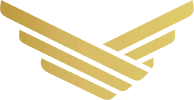

 +971 52 312 2506
+971 52 312 2506




